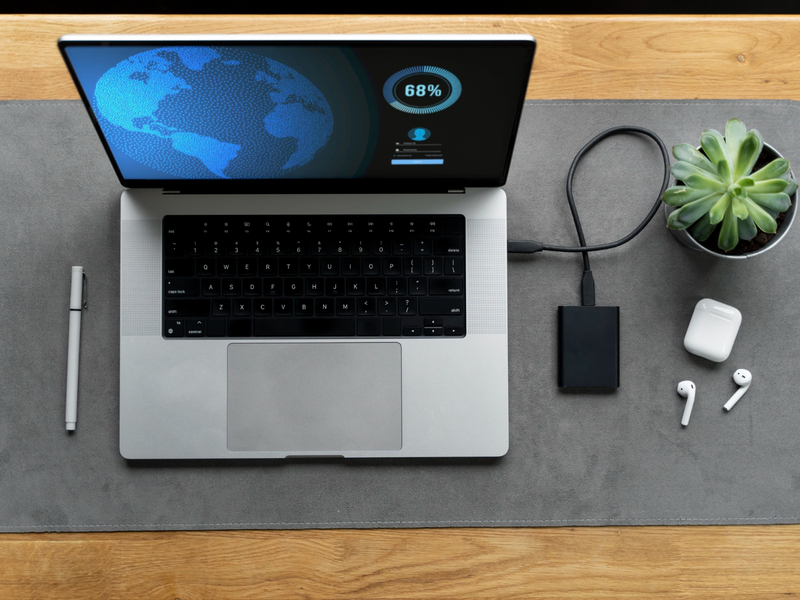Is your laptop slow and frustrating to use? You’re not alone.
Many people think they need a new device when their laptop starts lagging. But in most cases, you can make your old laptop faster without spending a lot of money or replacing it.
In this guide, we’ll show you simple and smart ways to speed up your laptop. These tricks work for most Windows laptops, and they’re easy enough for anyone to try.
If you’re in Dubai and need professional help, Datalife offers expert laptop cleaning, upgrades, and repair services to get your device running like new again.
1. Restart Your Laptop Regularly
One of the easiest ways to fix a slow laptop is to restart it often.
If you leave your laptop on for too long, it can collect background tasks and errors that make it run slow. Restarting clears memory (RAM) and resets small problems.
Restart your laptop every 1–2 days if you use it often.
Always restart after updates or installing new programs.
2. Uninstall Programs You Don’t Use
Old software takes up space and uses power—even if you don’t open it.
Over time, unused apps can slow your system down. You can delete them to free up space and speed things up.
Here’s how:
- Open Control Panel (or Settings)
- Click Programs and Features
- Find programs you don’t use
- Click Uninstall
Only remove apps you are sure you don’t need.
3. Stop Apps from Running at Startup
When you turn on your laptop, some programs start running in the background. These slow down your boot time.
You can stop this from happening by changing startup settings.
Steps to follow:
- Press Ctrl + Shift + Esc to open Task Manager
- Go to the Startup tab
- Right-click apps you don’t need
- Choose Disable
This makes your laptop start faster every time.
4. Clean Up Your Hard Drive
A full hard drive makes everything run slower—especially if you’re below 20% free space.
Clear out old files and digital junk to give your laptop more room to breathe.
Clean-up tips:
- Delete old videos, photos, and downloads
- Empty the Recycle Bin
- Use Disk Cleanup (search it in Start menu)
You can also use free tools like Cleaner to remove temporary files safely.
5. Upgrade Your RAM (Memory)
RAM helps your laptop run programs. If your laptop doesn’t have enough RAM, it will slow down—especially when opening more than one app.
Adding more RAM gives your device a big boost.
Signs you need more RAM:
- Laptop freezes often
- Web pages load slowly
- You hear the fan spinning loudly during basic tasks
Ask Datalife to check if your laptop supports a RAM upgrade. We offer affordable upgrades in Dubai
6. Switch to an SSD (Solid State Drive)
One of the best upgrades you can make is switching from an HDD (Hard Disk Drive) to an SSD.
SSDs are way faster, more reliable, and help your system boot up in seconds instead of minutes.
SSD upgrades can:
- Speed up boot time
- Open apps faster
- Improve overall performance
This one upgrade can make your old laptop feel like new again.
7. Keep Your Laptop Cool
Laptops heat up when used for a long time or when dust builds up inside.
Heat slows down your system and can even damage parts.
Easy ways to keep your laptop cool:
- Use a cooling pad
- Keep it on a hard surface (not on beds or cushions)
- Clean the vents with a soft brush or compressed air
Datalife offers laptop cleaning services in Dubai. We’ll remove dust and improve airflow inside your device.
8. Update Your System & Drivers
Outdated software can cause bugs, crashes, and slowdowns.
Keep your system and drivers updated to make sure everything works smoothly.
How to update:
- Windows: Go to Settings > Windows Update > Check for updates
- Drivers: Update graphics, sound, and network drivers from Device Manager
Also make sure your antivirus software is updated so you stay protected from slow, harmful viruses.
9. Use Lighter Programs & Apps
Some programs use more memory and power than others. If your laptop is old, try using apps that run smoothly with fewer resources.
Lighter choices:
- Use Edge or Firefox instead of Chrome
- Use Notepad or WordPad for writing
- Try web-based apps like Google Docs instead of installing heavy software
Less weight on your system = faster performance.
10. Reset Your Laptop (If Needed)
If your laptop is still slow after all these steps, you can reset the system.
Resetting your laptop removes all personal files and gives you a fresh start. It’s like getting a new computer—but without the cost.
Backup your files first! You’ll lose everything if you don’t save your photos, videos, and documents.
Reset steps (Windows 10/11):
- Go to Settings > Update & Security
- Click Recovery
- Choose Reset this PC
- Pick “Remove everything” or “Keep my files”
Bonus Tip: Get Professional Help
Sometimes, your laptop might have deeper problems like malware, a failing hard drive, or a worn-out fan.
That’s where the pros come in.
At Datalife, we specialize in:
- Laptop speed-up services
- RAM and SSD upgrades
- Cleaning and cooling solutions
- Virus removal and software repairs
Serving customers across Dubai, we make old laptops feel fast and fresh again—without buying a new one.
Final Thoughts
A slow laptop doesn’t mean you need a new one.
With a few smart tricks—like deleting old files, upgrading memory, or switching to an SSD—you can make your laptop faster, save money, and enjoy better performance.
If you want help or expert service, Datalife is here for you.
Contact us today to speed up your laptop the easy way!