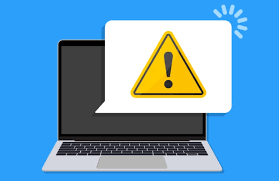Dubai is renowned worldwide for its style, creativity, and forward-thinking lifestyle. As the city adopts smart infrastructure, more people are upgrading their homes with new, smart technology that makes them more comfortable, safe, efficient, and easier to manage. Smart homes are no longer just a dream for the future; they are a smart decision for how to live now. Dubai homes are becoming increasingly smart due to the rapid integration of IoT, AI, and automation.
In this post, we’ll discuss the Best smart gadgets for home UAE and why they’re becoming increasingly crucial for a smarter way of life.
1. Smart speakers and voice assistants: AI-powered home managers
Smart speakers, such as the Amazon Echo, Google Nest Hub, and Apple HomePod, are becoming the most essential components of any smart home. With simple requests, residents may utilize voice control to operate lighting, appliances, entertainment systems, and even home security.
Why People in Dubai Love Them:
- Convenience without using your hands.
- You can easily control multiple smart devices simultaneously.
- AI that learns what you like over time
- Combining well-known apps with home systems
Voice assistants are useful because they make tasks like setting reminders and controlling the air conditioner easier for busy individuals.
2. Smart lighting systems that may change the mood, the atmosphere, and save energy
One of the best features of a smart home is its lighting. Philips Hue, Mi Smart Bulbs, and Nanoleaf are among the systems that allow homeowners to set up routines for their lights, change colors, and conserve energy.
Why Dubai Homes Love Them
- Hands-free convenience
- Voice control and apps
- Settings for fun, work, or play.
- Lower electricity costs in a city that values sustainability
Smart lighting is ideal for Dubai’s modern lifestyle because it is both user-friendly and energy-efficient.
3. Smart thermostats: best cooling for the UAE’s weather.
It is crucial to keep houses cool in this area due to the high temperatures. Smart thermostats from Nest and Ecobee learn your routine, find the most efficient ways to cool your home, and help you save money on your electricity bill.
Benefits for UAE Homeowners
- Less use of air conditioning
- Using mobile apps to control things from afar
- Information on energy use in real time.
- Temperature changes that happen automatically.
These thermostats are one of the best technologies for Dubai’s environment because they make people more comfortable and cut their power bills.
4. Intelligent Security For the best protection, use cameras and doorbells.
Dubai residents take safety very seriously, and sophisticated surveillance systems can keep a constant eye on things around the clock, providing them with peace of mind. Ring, Arlo, and Eufy cameras all have night vision, high-definition video, and rapid alerts.
Key smart security features include:
- Live video streaming.
- Detection of motion using AI.
- options for cloud storage
- Two-way communication right at your door
Families, frequent travelers, and villa owners who want to be able to monitor their property at all times can all benefit from smart security gadgets.
5. Smart Locks
Smart locks that let you in without a key, providing advanced access control. Goodbye to real keys. With smart locks, homeowners may lock and unlock doors with their fingerprints, passcodes, RFID, or mobile apps.
- Smart locks make things safer.
- Temporary access for guests or housekeepers
- Warnings about tampering and auto-locking
- Works perfectly with home automation systems.
Smart locks are a smart way for Dubai’s high-tech homes to get both convenience and extra security.
6. Smart Appliances For Even More Comfort
Smart appliances, such as remotely controlled washing machines and refrigerators that track your purchases, make life easier and save time.
Some of the most popular choices are:
- Touchscreen smart fridges
- Vacuum cleaners that are robots.
- Smart technology in dishwashers
- Washing machines that use AI.
- Smart ovens with pre-set recipes
These technologies are perfect for those in Dubai who want their daily tasks to be easy, comfortable, and new.
7. Home Automation Hubs for Centralized Control
A smart home functions optimally when all its devices are connected and work in tandem. Samsung SmartThings, Apple HomeKit, and Tuya are all home automation hubs that work together to provide a single, unified system for full control.
Advantages of a Smart Hub
- Use one app to control all of your gadgets.
- Make custom automation steps.
- Make devices work better together
- Enhance the system’s stability and speed.
Homeowners may enjoy a seamless and dependable smart home experience if they have the right hub.
8. Smart Curtains And Blinds Make It Easy To Be Comfortable.
Smart curtains and blinds keep you cool and save energy in Dubai’s sweltering weather.
Things that stand out:
- Opening and closing by themselves
- Set the times for dawn and sunset.
- Control based on voice and apps
- Better control of temperature and privacy
These small changes make the house more comfortable and help keep it cooler simultaneously.
Why smart gadgets are important for homes in Dubai that are ready for the future.
Dubai is rapidly emerging as one of the world’s leading smart cities. Smart home technologies not only make life more comfortable but also help the environment by using less energy, making homes safer, and streamlining daily tasks.
Smart homes are becoming more efficient, safe, and personalized as more people adopt new technologies.
Smart technology is transforming the way residents in Dubai live, relax, and utilize their homes. Every gadget helps you live a smarter, more efficient life, whether it’s for lighting, cooling, security, or full home automation.
Suppose you’re ready to make your Dubai home smarter, more efficient, and future-ready with Best smart gadgets for home UAE, In that case, Datalife Abu Dhabi is here to help you every step of the way.
Smart Gadgets That Make Dubai Smart Homes Smarter. Read More »