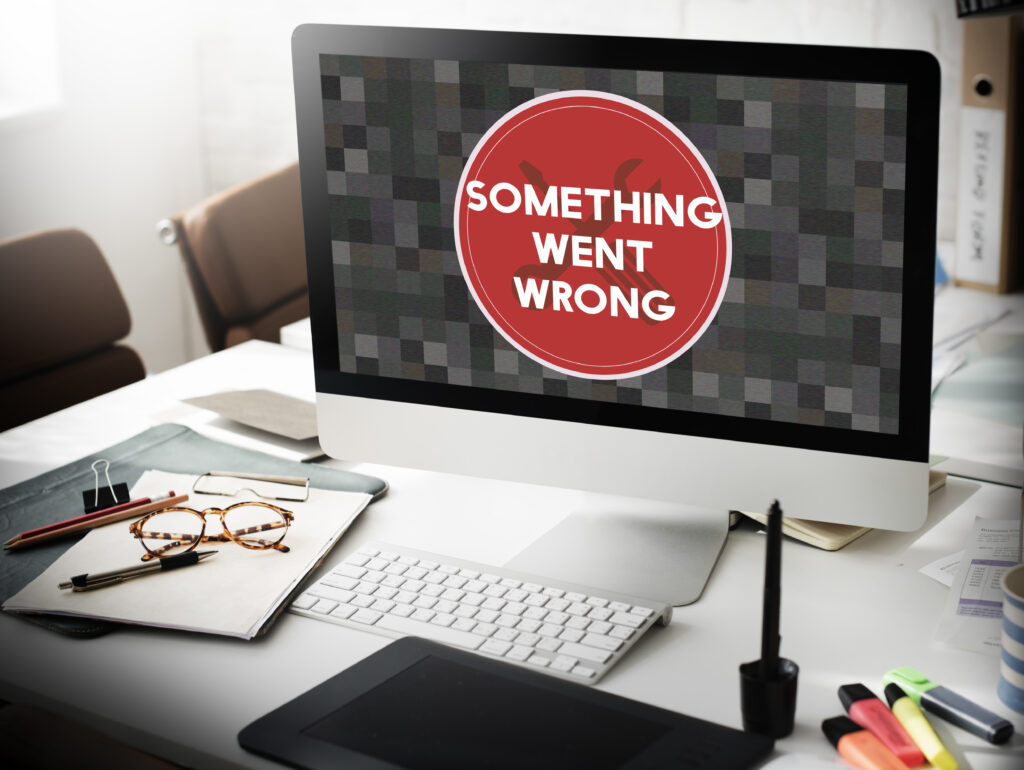
We’ve all been there. You sit down to work on your computer, eager to tackle your tasks, but instead, you’re met with sluggish performance, lagging applications, and an overall sense of frustration. A slow computer can seriously hinder your productivity and make even the simplest tasks feel like an eternity.
But fear not! Before you resign yourself to a life of digital delays, there are several things you can try to diagnose and fix a slow computer. This blog post will delve into the common culprits behind sluggish systems, along with easy-to-follow solutions to get your computer running at peak performance again.
Identifying the Bottlenecks: Why is My Computer Slow?
Several factors can contribute to a slow computer. Here are some of the most common ones to keep an eye on:
Resource Overload: Just like a traffic jam on the highway, too many programs running at once can bog down your computer’s resources. This includes both foreground applications you’re actively using and background processes silently draining your system’s memory and processing power.
Storage Blues: A cluttered hard drive with limited free space can significantly impact performance. When your storage is nearing capacity, your computer struggles to access and manage files efficiently.
Software Savvy: Outdated software, especially your operating system, can introduce bugs and slow down essential processes. Additionally, malware infections can lurk in the background, using your computer’s resources for malicious purposes.
Hardware Hang-Ups: While less common, underlying hardware issues like failing RAM or an overheating processor can also lead to sluggish performance. These issues might require a more technical approach to diagnose and fix.

Revving Up Your System: Solutions for a Speedier Computer
Now that we’ve identified some of the potential causes, let’s explore some solutions to get your computer back on track:
Restart Regularly: It may seem simple, but a simple restart can work wonders. Rebooting your computer clears temporary files and frees up memory, giving your system a fresh start.
Manage Your Startup Programs: Many programs like social media apps or cloud storage services set themselves to launch automatically at startup. Disabling unnecessary startup programs frees up valuable resources during bootup and improves overall performance.
Uninstall Unused Software: Over time, we tend to accumulate software we no longer use. Uninstalling these programs not only cleans up disk space but also removes any background processes they might be running.
Clean Out the Clutter: Regularly delete unnecessary files, empty your recycle bin, and consider using disk cleanup tools to remove temporary files and optimize your storage space.
Update, Update, Update: Ensure you’re running the latest version of your operating system and all your software applications. Updates often include performance improvements and bug fixes that can significantly impact your computer’s speed.
Scan for Malware: Run a thorough malware scan with a reputable antivirus program to identify and remove any malicious software that might be slowing down your system.
Consider Hardware Upgrades: If your computer is several years old, hardware limitations might be the root cause of the slowdown. Upgrading your RAM or replacing a traditional hard drive with a solid-state drive (SSD) can significantly improve performance.
Conclusion
By following these tips and making a habit of regular maintenance, you can keep your computer running smoothly and efficiently. Remember, a slow computer doesn’t have to be the norm. With a little effort, you can reclaim your productivity and get back to enjoying a responsive and frustration-free computing experience.


