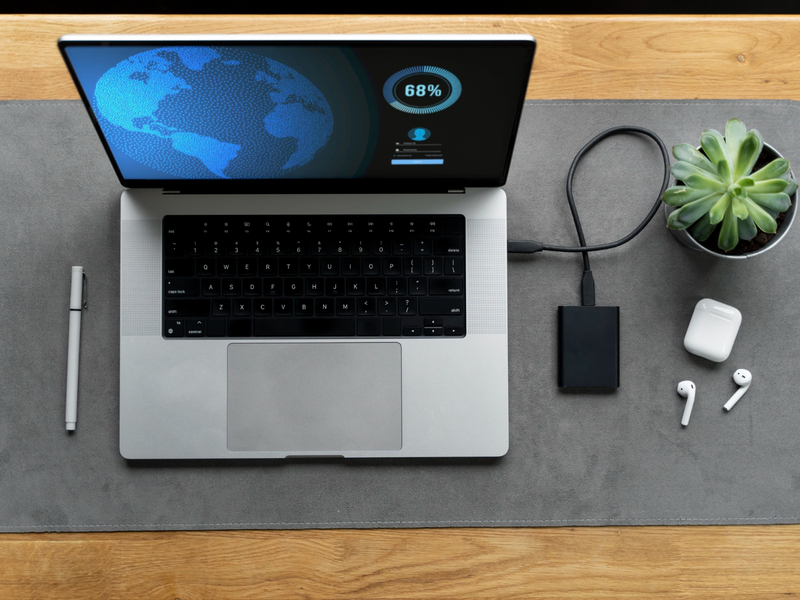When using laptops, various issues can arise, potentially disrupting your work. Let us explore some common laptop problems and effective ways to address them. This article will help you solve the most common problems with best laptop repair services, including motherboard malfunctions, cracked laptop bodies, sensitive hinges, and significant SSD upgrades.
Why Does Your Laptop Body Break?

Accidental Drops and Bumps: Accidents can happen, and laptops often bear the burden of unexpected falls or knocks. The impact can cause cracks, dents, or even breakages in the laptop’s body. A clumsy moment, a misplaced coffee cup, all these can send your laptop tumbling, leaving behind a cracked shell.
Poor Handling: Rough handling, like grabbing the screen to open or close the laptop, can lead to structural damage over time. It is essential to treat your laptop with care.
Overpacking: Stuffing your laptop into an overcrowded bag or carrying it carelessly can result in pressure on the body, leading to fractures or breaks.
Extreme Temperatures and Humidity: The scorching sun and fluctuating humidity can be harsh on electronic components, causing the plastic or metal body to warp and crack over time.
Internal Stress and Faulty Manufacturing: Sometimes, internal components like batteries or swollen hard drives can exert pressure on the body, causing it to bulge and crack. In these cases, faulty manufacturing might also be at play.
Preventing Laptop Body Breakage:
Invest in a Quality Laptop Bag: A well-padded laptop bag designed to absorb shocks can be a lifesaver. It provides a cushion against impacts, reducing the risk of body damage.
Handle with Care: Treat your laptop like a delicate instrument. Open and close it gently, avoiding any unnecessary force that could strain the hinges or the body.
Avoid Overcrowded Bags: Ensure your laptop has its compartment in your bag, protecting it from excessive pressure or potential collisions with other items.
Use a Laptop Sleeve: Adding an extra layer of protection with a laptop sleeve provides an additional barrier against minor impacts and scratches.
Repairing a Broken Laptop Body:
Assessment: Examine the extent of the damage. If it is a minor crack or a loose part, you might be able to address it yourself. For more severe damage, professional help is recommended.
DIY Repairs: Small cracks can sometimes be fixed using adhesive or epoxy. However, be cautious, as DIY attempts can lead to more damage if not done correctly.
Professional Assistance: For significant damage, seeking professional laptop fixing in Dubai is the safest option. Technicians can assess, order replacement parts if necessary, and ensure a proper fix. Once repaired, take preventive measures.
Why Do Laptop Hinges Encounter Issues?
Laptop hinges take a beating with constant opening and closing. Discover why they weaken and, more importantly, how to restore them to their smooth-gliding glory. Bid farewell to that annoying creak!
Overuse and Aging: Continuous opening and closing of the laptop lead to natural wear and tear over time. The hinges may weaken, causing stiffness or, conversely, becoming too loose. Also, the plastic housing of the hinge can wear down over time, creating gaps and instability.
Loose Screws: The constant movement can loosen the screws holding the hinges in place, causing them to wobble.
Forceful Handling: Drops, bumps, or even rough handling, like opening the laptop with a heavy hand or trying to force it beyond its normal range, can strain and damage the internal hinge mechanism, leading to wobbliness and even complete failure.
Accidental Damage: When accidents occur, a sudden impact or drop can significantly damage the hinges, affecting their functionality.
Preventing Laptop Hinge Problems:
Open and Close Mindfully: Gently open and close your laptop, ensuring a smooth and controlled movement. Avoid rapid or forceful actions that could strain the hinges.
Support the Screen: When opening your laptop, use both hands—one on the base and one on the screen. This balanced approach reduces stress on the hinges.
Avoid Lifting by the Screen: Never lift or carry your laptop by the screen alone. This can exert undue pressure on the hinges, leading to damage.
Regular Maintenance: Periodically clean the hinges and the surrounding areas. Dust and debris can accumulate, affecting the hinge’s performance.
Addressing and Repairing Hinge Issues:
A stitch in time saves nine, and the same applies to your laptop hinges. Here are some tips to keep them strong and silent:
Gentle Openings and Closings: Avoid slamming the lid shut or pulling it open. Be gentle and careful in your movements.
Maintain Good Posture: Do not use your laptop on your lap or bed, where uneven surfaces can put strain on the hinges.
Regular Cleaning: Dust and debris can build up in the hinge mechanism, causing friction and wear. Clean your laptop regularly, paying special attention to the hinge area.
Invest in a Case: A good laptop case can absorb bumps and drops, protecting the hinges from damage.
Identify the Problem: If you notice stiffness, looseness, or strange sounds when opening or closing your laptop, it may indicate hinge issues. A thorough examination is the first step.
DIY Lubrication: For minor stiffness, applying a small amount of lubricant to the hinges can sometimes alleviate the problem. Ensure you use a suitable lubricant recommended for electronics.
Professional Repair: Significant hinge issues, such as visible damage or persistent problems, require professional attention. Attempting to fix complex hinge problems can lead to more harm than good.
Replacement: In severe cases, hinge replacement might be necessary. Professional technicians can replace damaged hinges with new ones, restoring the full functionality of your laptop.
Remember, proper care and mindful handling go a long way in preventing laptop hinge issues. If you suspect hinge problems, address them promptly to avoid further damage. Seeking professional assistance ensures a comprehensive evaluation and effective resolution for your laptop’s hinge woes.
Understanding Laptop Motherboard Issues:

The motherboard is the heart of your laptop, bringing together various functions to keep it running smoothly. When issues arise with this critical component, it can be a source of considerable concern. Let us see the potential causes of laptop motherboard problems, how to prevent them, and the steps to take if you find your laptop’s motherboard in trouble.
Overheating: Excessive heat can damage sensitive electronic components on the motherboard. Overheating may result from blocked vents, malfunctioning fans, or prolonged, resource-intensive tasks.
Power Surges: Unstable power sources, sudden power outages, or the use of incompatible chargers can lead to power surges that affect the motherboard.
Physical Damage: Accidental drops, impacts, or spills can physically damage the motherboard, causing a range of issues from minor glitches to complete failure.
Ageing Components: Like any electronic device, the components on a motherboard have a lifespan. Over time, they can degrade, leading to performance issues or failure.
Preventing Laptop Motherboard Problems:
Temperature Control: Ensure your laptop stays within optimal temperature ranges. Keep vents unobstructed, use cooling pads, and avoid using your laptop on soft surfaces that can block airflow.
Stable Power Supply: Use a reliable power source and invest in a quality surge protector. Avoid using cheap or damaged chargers that can deliver unstable power to the laptop.
Careful Handling: Manage your laptop with care, especially during transportation. Use a padded laptop bag to protect it from physical shocks.
Regular Maintenance: Periodically clean the vents and fans to prevent dust buildup, which can contribute to overheating. Keep liquids away from your laptop to prevent accidental spills.
Addressing and Repairing Motherboard Issues:
Identify Symptoms: Motherboard issues can manifest in several ways, including system crashes, overheating, or failure to power on. Identifying specific symptoms can help diagnose the problem.
Professional Diagnosis: If you suspect motherboard issues, seek a professional diagnosis. Technicians can use specialized tools to pinpoint the problem accurately.
Repair or Replacement: Depending on the severity of the issue, repairs may be possible. In some cases, a component replacement, such as a malfunctioning capacitor, can resolve the problem. However, in severe cases, a motherboard replacement might be necessary.
Data Backup: Before initiating any repairs or replacements, it is crucial to back up your data. This ensures that valuable information is not lost during the process.
Regular maintenance and cautious handling contribute to the longevity of your laptop’s motherboard, allowing it to serve as a reliable hub for your digital activities.
Laptop SSD Upgrading:

Upgrading your laptop’s storage to a Solid-State Drive (SSD) can give new life to its performance, offering faster data access and improved responsiveness. Let us explore the benefits of SSD upgrading, potential causes of issues, preventive measures, and steps to address any concerns that may arise during or after the upgrade process.
Benefits of Leaving HDDs and upgrading to SSD:
Speed and Performance: SSDs are significantly faster than traditional Hard Disk Drives (HDDs), leading to quicker boot times, faster application launches, and improved overall system responsiveness.
Reliability: SSDs have no moving parts, making them more durable and less prone to mechanical failure compared to HDDs.
Energy Efficiency: SSDs consume less power, contributing to increased battery life in laptops.
Noise Reduction: Without moving parts, SSDs operate silently, eliminating the noise generated by spinning disks in traditional HDDs.
Potential Causes of SSD Issues:
Incompatible Firmware: Using outdated or incompatible firmware can lead to issues during or after the SSD upgrade.
Faulty Connectors or Cables: Issues with the connectors or cables connecting the SSD to the laptop can result in performance issues.
Driver Incompatibility: Outdated or incompatible storage drivers may cause SSD-related problems.
Data Cable Issues: Damaged or improperly connected data cables can lead to poor SSD performance.
Preventive Measures:
Firmware Update: Before upgrading, ensure that your laptop’s firmware is up to date. Check the manufacturer’s website for firmware updates.
Quality Components: Use high-quality, compatible SSDs and ensure that connectors and cables are in good condition.
Backup Data: Before upgrading, back up your data to prevent data loss in case of unexpected issues during the upgrade.
Addressing SSD Upgrade Issues:
Check Compatibility: Ensure that the chosen SSD is compatible with your laptop in terms of form factor and interface (SATA, PCIe, NVMe).
Update Drivers: After the upgrade, update storage drivers to the latest versions to ensure compatibility and optimal performance.
Verify Connections: Double-check that all cables and connectors are securely connected. A loose connection can cause performance issues.
Professional Assistance: If issues persist, seek professional assistance. Technicians can diagnose and resolve complex problems, ensuring a successful SSD upgrade.
Upgrading to an SSD is a valuable investment for enhancing your laptop’s performance. By following preventive measures and addressing issues promptly, you can enjoy the benefits of improved speed, reliability, and efficiency that SSDs bring to your laptop experience.
Remember :
Compare and Choose: Do not rush into the first repair shop you see. Compare prices, warranties, and the quality of parts used before planning.
Data Backup is Crucial: Before any repair, make sure to back up your data! A cracked body might not always mean data loss, but it is better to be safe than sorry.
Warranty Check: Upgrading your SSD might void your laptop’s warranty. Check the terms and conditions before proceeding.
Seek Professional Advice: If you are unsure about the extent of the damage or the best laptop fixing option in Dubai, consult a qualified technician. They can diagnose the problem and recommend the most suitable solution.
Your laptop deserves the best, and so do you. With the help of our guide, handling SSD upgrades, motherboard repair, hinge protection, and laptop body repairs becomes simple.