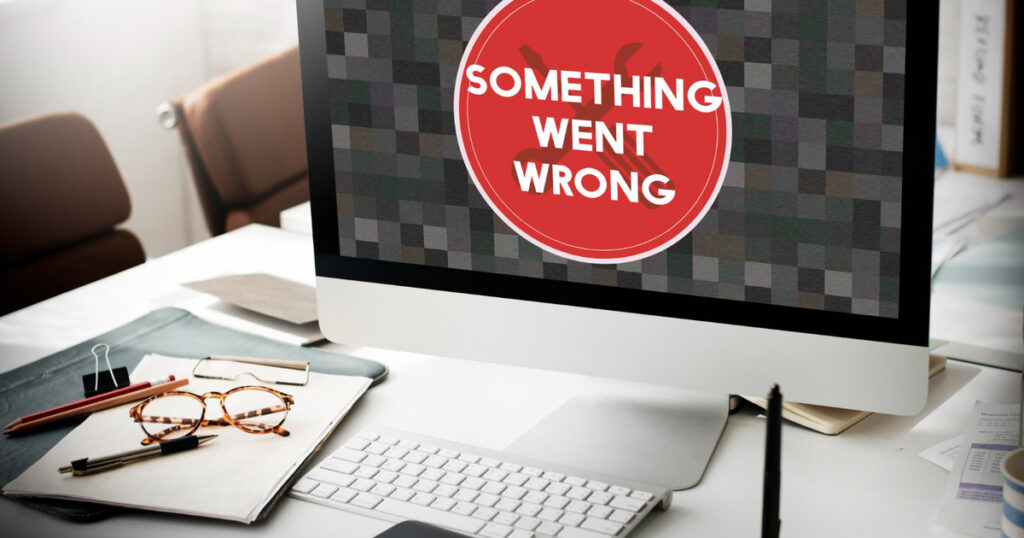
In today’s digital age, laptops have become indispensable tools for work, education, entertainment, and more. However, along with their many advantages, virus removal for laptop is the most common issue about laptops that can compromise your data and slow down your system. In this complete guide, we will walk you through the essential steps for effective viral removal for laptops.
By following these strategies, virus removal for laptop can be easier for you and you can safeguard your laptop, protect your valuable data, and ensure optimal performance.
Understanding Virus Removal for Laptop
Before digging into the removal process, it’s essential to understand what laptop viruses are and how they can affect your device.
Viruses are malicious software programs designed to replicate themselves and spread to other computers. They can infect your laptop through various means, such as email attachments, downloads from untrustworthy websites, or infected external devices like USB drives.
Signs of a Virus Infection
Detecting a virus infection early is crucial for minimizing damage. Here are some common signs that your laptop may be infected:
Sluggish Performance
When your laptop becomes slow, unresponsive, or frequently freezes, it’s often an indication that something is wrong. Viruses and malware can consume your system’s resources, leading to decreased performance.
These issues can be evident as delayed response times, programs taking longer to open, or even the entire system freezing up. If you notice a significant drop in your laptop’s performance, it’s wise to investigate further for potential virus infections.
Unwanted Pop-Ups
Persistent pop-up ads that appear even when you’re not actively browsing the internet are a common symptom of adware or potentially unwanted programs (PUPs). These intrusive ads can be both annoying and disruptive to your computing experience.
They often originate from malicious sources and may lead to harmful websites. If you’re bombarded with unwanted pop-ups, it’s essential to scan your laptop for malware and remove any detected threats.
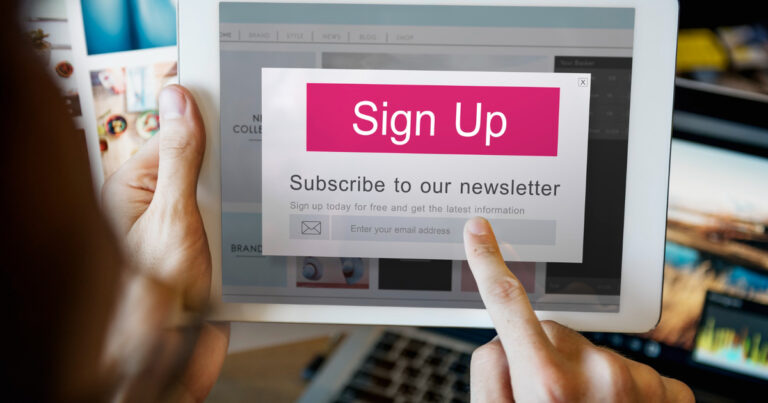
Changed Homepage
A sudden change in your web browser’s homepage without your permission is another sign of potential malware activity. Some viruses and browser hijackers alter browser settings to redirect you to specific websites or display unwanted content.
If you notice your homepage has been modified, it’s a clear indication that your laptop may be infected. Returning your browser settings to their original state and running a malware scan is advisable in such cases.
Disabled Security Software
Security software, such as antivirus programs and firewalls, plays a crucial role in protecting your laptop from malware. If you find that your security software has been disabled or is unable to update itself, it’s a cause for concern.
Malware often targets these protective measures to render your laptop vulnerable to further infections. When your security software is compromised, it’s essential to investigate the issue promptly and restore the software’s functionality.
Unexplained Data Usage
An unexpected increase in data usage without your knowledge can be a result of malicious activity. Certain types of malware, like data-stealing Trojans, can operate silently in the background, transmitting your data to remote servers. This can lead to higher data consumption, which you may notice on your internet bill or data tracking applications.
Monitoring your data usage and investigating unusual spikes can help identify and address potential malware infections.
Steps for Virus Removal for Laptop
Step 1: Isolate Your Laptop
In order to conduct virus removal for laptop, the first step is to disconnect your laptop from the internet to prevent the virus from communicating with its source or spreading to other devices.
Step 2: Backup Your Data
Before attempting virus removal for laptop, it’s crucial to back up your important files and documents to an external drive or cloud storage. This ensures you won’t lose any valuable data during the process.

Step 3: Update Your Antivirus Software
If you have antivirus software installed, make sure it is up to date. If not, download a reputable antivirus program and perform a full system scan.
Step 4: Enter Safe Mode
Restart your laptop and boot it into Safe Mode. This prevents most viruses from running and makes them easier to remove.
Step 5: Identify and Remove the Virus
Review the scan results from your antivirus software and follow its recommendations to remove or quarantine infected files and programs. Some stubborn viruses may require manual removal, which may involve editing the Windows Registry or using specialized removal tools.
Step 6: Clean Up Your System
After removing the virus, it’s essential to clean up your system. Delete temporary files, clear your browser cache, and uninstall any suspicious or unused programs.
Step 7: Restore Your Laptop
Once you’re confident that the virus is removed, restore your laptop to normal mode and reconnect it to the internet. Update your antivirus software again and perform another scan to ensure your laptop is clean.
If you are facing trouble with virus removal for laptop, don’t hesitate to reach out. We’re here to help, wherever and whenever you need it. Your laptop’s health matters to us.
Preventing Future Infections
To reduce the risk of future infections, follow these preventive measures:
- Keep your operating system, software, and antivirus programs up to date.
- Exercise caution when downloading files or clicking on links, especially from unknown sources.
- Regularly back up your data.
- Use a firewall and consider installing a malware protection extension for your web browser.
- Be wary of email attachments from unknown senders.
Knowing virus removal for laptop is a vital skill in today’s digital world. By understanding the signs of infection and following these steps for effective removal, you can protect your laptop, your data, and its performance. Remember, prevention is key, so always browse safely and keep your software up to date.

